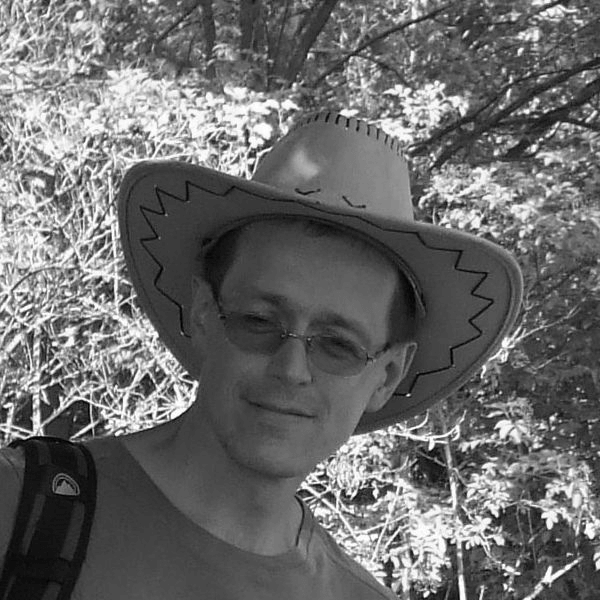This blog will not try to compare web browsers. Instead, we take a look at the D2000 CNF configuration tool and the Browse button, which is gradually being added to the configuration dialogs of I/O tags (measured points) for selected protocols for some time (approx. starting with version 8.0.7). What is it good for?
Some communication protocols support "browsing". By this not quite technically correct word I mean querying the list of objects that the server offers and which the client (e.g. D2000 KOM process) can read.
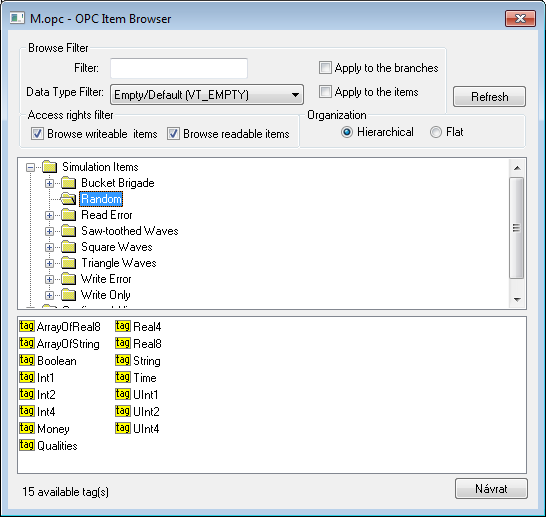
Thus, if communication with the server is established, in some protocols the information from the browsing can be used to configure the address of the I/O tag (in case of IEC61850 protocol even the station address). To start browsing, a communication context is created between the D2000 CNF and D2000 KOM processes, which is dedicated to a specific I/O tag - several browsing windows from one or more D2000 CNF processes can be opened in parallel.
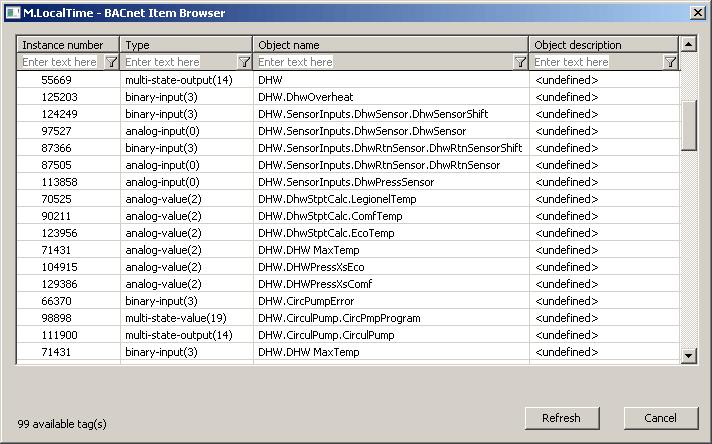
Which communication protocols have browsing support implemented in D2000? The list is gradually expanding and it currently contains the following protocols:
Because each communication protocol handles the discovery of the list of objects in a different way and offers a different set of data, it is necessary to tailor the browsing dialog to each protocol.
The advantage of browsing is obvious. The user can both verify the functionality of the communication and comfortably configure the I/O tag based on the information provided by the communication server and made available by the D2000 KOM process.
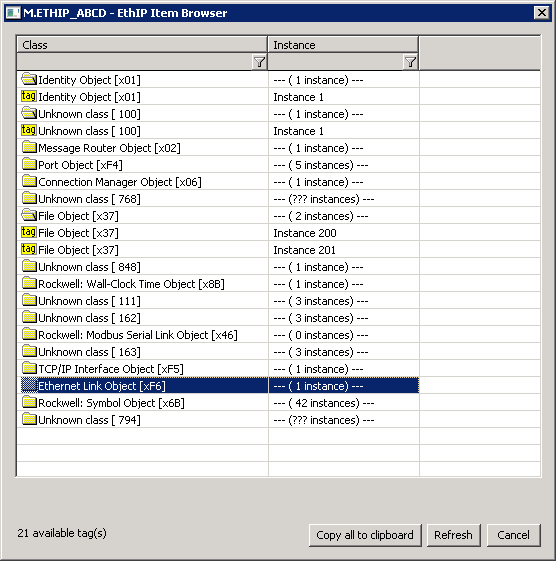
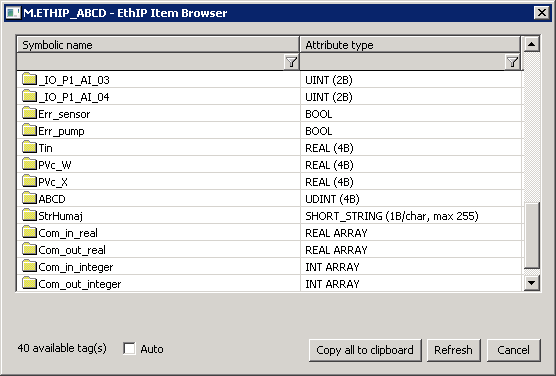
As reading of the object list may take longer - depending on the communication speed and the number of objects - the D2000 KOM process caches the detected object in a lists and sends them to the D2000 CNF process immediately the during the next browsing. The consequence is that only the first browsing on a particular communication station takes longer, all others are fast from the user's point of view. Browsing dialogs include a "Refresh" button, which can be used to force a reload of the list of objects from the device. The button is useful, for example, to refresh the list after reconfiguring the device online.
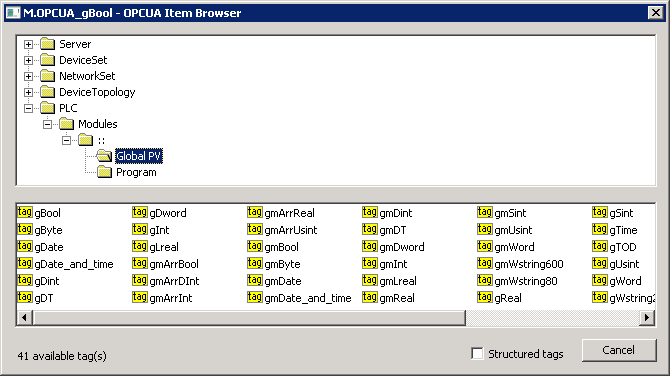
Until now, browsing has had one annoying feature. After finding a specific object and selecting it and then inserting the object data into the configuration dialog of the I/O tag, the dialog was closed. However, if we imagine that the user configures several I/O tags and for each one he must click through the tree of the browsing dialog (for protocols with hierarchically organized objects – e.g. OPC and OPC UA - see Fig. 1 and Fig. 4), or find a specific item in a long list of objects (for protocols with a linear list of objects – e.g. IEC 60870-6 ICCP/TASE.2 - see Fig. 5), so this method of configuration can be tedious and laborious. In spite of the fact that filters to reduce the list of objects have been implemented in most protocols as a compensation.
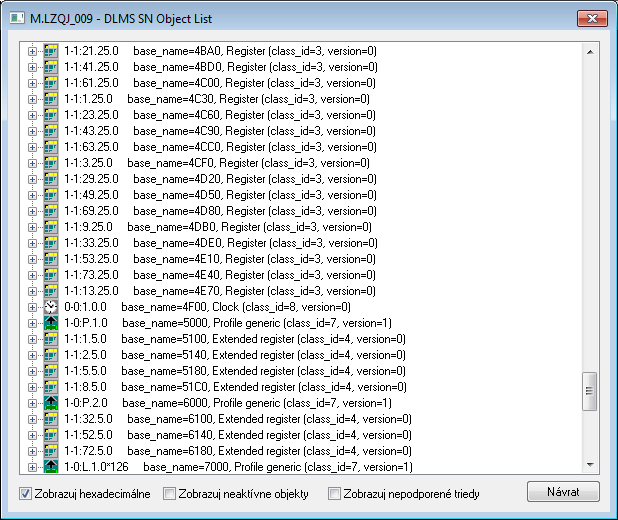
Over the last two weeks, we have worked on this issue and presented a solution. Recycling of the browsing dialogs has been implemented in the latest KOM and CNF patches for D2000 v 12. In practice, this means that after selecting an object (or pressing the Cancel button), the browsing dialog is not closed, but only hidden and its context is marked as free. It is then available during editing of another I/O tag within the same communication station. After clicking the Browse button when configuring another I/O tag, the dialog will be displayed and its context will be assigned to the I/O tag being edited. So the user can continue from the position in the list or tree of objects where he ended while configuring the previous I/O tag and avoid the lengthy search for the place where he ended up.
Since the browsing dialog is not blocking, it is possible to use two or more such dialogs at the same time - even within the same station. If you really want to close the dialog, you can do so by clicking on the cross in its upper right corner.
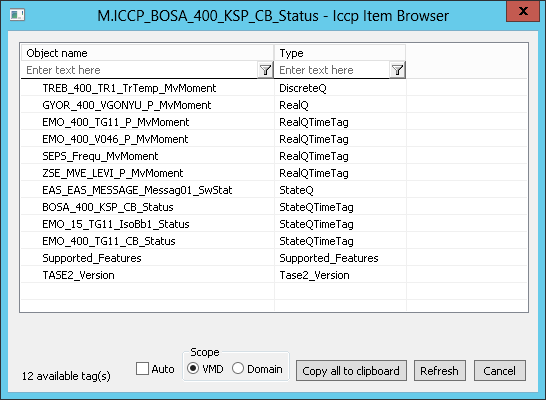
And three interesting facts at the end:
Firstly, for protocols that offer objects as a linear list, the D2000 KOM process also lists the objects in the line log when browsing.
Secondly, for these protocols it is possible to copy the list of objects to the clipboard - using the "Copy to clipboard" button, or using the Ctrl+C keys in the BACnet protocol.
These features allow you to copy a list of objects, e.g. into a MS Excel sheet and use it for mass creation of I/O tags using CSV import.
And thirdly, in the IEC 60870-6 ICCP/TASE.2 protocol, one delicacy is implemented when browsing. In this protocol, the I/O tags are included in the so-called dataset. And an error in the address of even one I/O tag will cause the malfunction of the whole dataset, i.e. malfunction of all I/O tags on a station. Therefore, after the browsing, the obtained list is compared with the addresses of all I/O tags and "suspicious" I/O tags whose addresses were not read during browsing are written in the line log. This can significantly speed up diagnosis in some situations.
Imagine a functional ICCP/TASE.2 communication with tens or hundreds of I/O tags, to which several tens of I/O tags were added. Subsequently, the KOM process was restarted and the communication did not start - the other party returned an error while creating the Dataset. Instead of checking the addresses of dozens of added objects for a long time, it is enough to start browsing on one of the I/O tags and look in the line log, the addresses of which I/O tags are not correct.
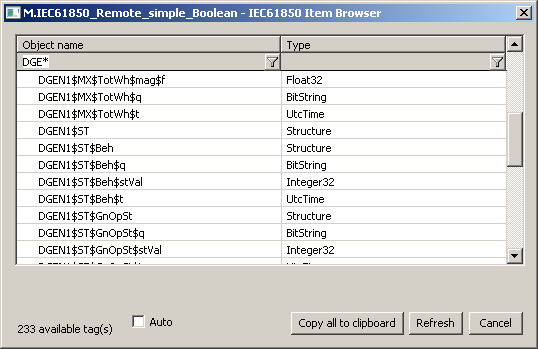
Finally, I would like to mention that the D2000 application server implements several protocols in which at least partial browsing could be done. An example is the IEC 870-5-104 protocol, in which at least input I/O tags could be browsed - the values of all such objects are sent by the server in response to a General Interrogation command. So we have ideas for future development in this direction and it is also up to you - our partners and customers - whether you will be interested in this functionality ...
Ing. Peter Humaj, www.ipesoft.com